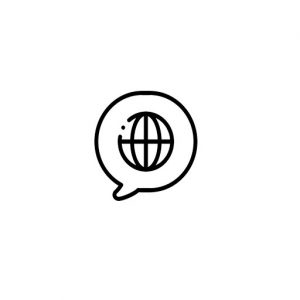If you’re here that means you are having some issues with your iPad or the apps/programs on it. Let’s start by trying some of these common solutions to most problems.
- Make sure the iPad software is up to date. You can do this by going to Settings–>General–>Software Update, then tapping on ‘Download and Install’ if prompted.
- Do you have a lot of apps open in the background? Or maybe a lot of tabs open on Safari. Let’s get those cleaned up. You can close apps in the background by double pressing the home button and swiping apps off the screen. In Safari, long press any of the tabs you have open, and when prompted, close all other tabs.
- When was the last time your iPad was restarted? Believe it or not, a lot of issues really are solved simply by turning the iPad off and then on again. DON’T DO THIS if your issue is forgotten Passcode!
- Have you forgotten your Passcode? First, STOP GUESSING!!!! And don’t turn your iPad off. If you haven’t reached the “IPad Unavailable” screen, we can still save it. Use the form below to contact Ms. Johnston or DTS and we should be able to reset the passcode.
- Did you forget your username and password? Remember, your username is the first 6 letters of your last name, then . then the first 6 letters of your first name then the day you were born. So, Timothy Johnson born on May 30th, would be johnso.timoth30. Your password is sv followed by your student/lunch number. That can be found on Infinite Campus. If you don’t have that, fill out the form for Ms Johnston.
- Are you having issues logging into either ClassLink or MyON? Check out the videos below. First, make sure you see the SVVSD logo at the top of Classlink, If you don’t, or you see 3 lines, check first video below. QR codes will not work this summer.
7. Did you try those, and still have a problem? Fill out THIS FORM and Ms Johnston will get back to you.
How to log into ClassLink